PROJECT: TeethHub
In a software engineering module in school, my team was given a brownfield development task to enhance an existing application: The AddressBook 4.
My team and I took a step further, to morph the provided application into one of our choice. The result was TeethHub.
This portfolio documents my contributions to TeethHub and showcases my technical writing and documentation skills.
Overview
TeethHub is a desktop application specially designed for tech-savvy dentists, who prefers to use the command line interface.
The user interacts with the application through the type via the command line interface, and graphical representations of the stored data will be shown. The program is written in Java.
As of version 1.4:
TeethHub allows Dentists to manage patient information, records of each patient and tasks for the dentist. TeethHub can also export them to a PDF file.
TeethHub displays the latest teeth information in the form of an image that follows the Universal Numbering System dental notation.
TeethHub displays statistics generated from all patients and records stored in it.
The GUI of TeethHub is created with JavaFX. TeethHub is written in Java, and has about 20,000 lines of code.
TeethHub was morphed from AddressBook 4, which had about 10,000 lines of code.
Summary of contributions
Given below is a summary of my contribution to TeethHub. |
-
Major enhancement: greatly enhanced and developed the person class into a dental patient class
-
What it does: This new data structure allows our users to manage extensive information about their dental patients, such as personal information, next-of-kin information, dental records, and teeth layouts.
-
Justification: This data structure is the foundation of our product, as TeethHub is an application which aims to assist our dentist users by improving the way they manage their dental patients and records.
-
Highlights: This enhancement affects existing commands and commands to be added in the future. The development of patient required an in-depth knowledge of the dentistry industry, and their common practices. The implementation too was challenging as it required major changes to existing commands. Furthermore, it demanded thorough object-oriented thinking and planning as it consists of numerous inter-related classes.
-
-
Major implementation: Records Mode, an intuitive storage manager for dental records
-
What it does: This implementation prompts our users specify a patient before they can manage dental records or edit teeth statuses tied to the specified dental patient. A separate but intuitive user interface is also built for users to facilitate a better user experience in records and teeth management.
-
Justification: This feature is essential to TeethHub as the users are expected to handle heavy workloads involving dental records and teeth information of patients.
-
Highlights: This enhancement affects how data is stored, written and read. It required a thorough understanding of the design requirements, as well as its constraints. The implementation too was demanding, as many factors need to be considered.
-
-
Minor enhancement: added a goto command that allows the user to navigate to the records mode, which displays a specified patient’s record list.
-
Minor enhancement: added a back command that allows the user to return back to the patients mode, which displays all the stored patients.
-
Code contributed:
via RepoSense -
Other contributions:
-
Project management:
-
Managed releases
v1.1-v1.4(4 releases) on GitHub
-
-
Enhancements to existing features:
-
Added a new GUI to allow users to interact with a specific patient’s dental records.
-
Wrote additional tests for new features to significantly increase coverage (~1%).
-
-
Contributions to team members' enhancements:
-
Community:
-
Contributions to the User Guide
Given below are sections I contributed to the User Guide. They showcase my ability to write documentation targeting end-users. |
Patient Management
Patient management allows our users to store and modify information of their dental patients. This includes their personal particulars, next-of-kin information, dental records, and teeth conditions.
Patient Add
This command adds a patient to the patients list.
Name, NRIC, and Date of Birth fields are compulsory.
The rest are optional fields, and can be filled in later via the recordedit command.
Format: patientadd PARAMETERS … or padd PARAMETERS …
TeethHub determines the uniqueness of patients based on their NRIC.
|
Example:
-
patientadd n/John Choo sex/M ic/S1234567H dob/09-09-1995
Patient Edit
This command edits the information of an existing patient.
Format: patientedit INDEX [PREFIX/KEYWORDS] or pedit INDEX [PREFIX/KEYWORDS]
-
Edits the patient at the specified index shown from list or find command. Must be a positive integer (e.g 1, 2 or 3).
-
Input the prefix followed by the new value to replace the existing data.
-
The full list of possible prefixes can be found in Breakdown of attributes used within TeethHub
-
-
The given index must be a positive integer (e.g. 1, 2, or 3…).
Example:
-
patientedit 1 ic/S1234567A— Edits theNRICof the first patient in the patient list.
Go To
The goto command specifies a patient by index, and brings the user to the records mode, where all dental records of the specified patient are listed.
Format: goto 1
-
Goes into records mode and displays all dental records of patient 1.
-
The given index must be a positive integer (e.g 1, 2 or 3…)
Back
The back command can only be run in records mode. It brings the user back to the patients mode, where all patients will be listed.
Format: back — Brings the user back to patient mode.
The back command will work with parameters, but they will be ignored.
|
Record Add
This command adds a new dental record to the patient.
recordadd requires the application to first be in records mode, via the goto command.
|
Format: recordadd pro/PROCEDURE desc/DETAILS or `radd pro/PROCEDURE desc/DETAILS
-
The program assigns the name of the dentist stored in the dentist information
-
The program assigns the date of record as the date the record is created.
-
When records of a patient is accessed, the stored records are sorted from newest to oldest.
-
New dental records will appear on the top of the list upon entry.
Example
Record Edit
This command edits a patient’s dental record.
recordedit requires the application to first be in records mode, via the goto command.
|
Format: recordedit INDEX desc/DETAILS or redit INDEX desc/DETAILS
-
Edits the patient’s dental record at the specified index.
-
The index refers to the index number shown in the displayed dental record list.
-
The given index must be a positive integer (e.g 1, 2 or 3…)
-
The new description stated in the command will replace the old description in the specified dental record.
Example:
Teeth Create
There is no command required for this feature, as the application automatically generates and stores a new set of all healthy permanent teeth for newly added patients.
TeethHub complies with the most popular standard of the three the Dental Numbering Systems utilised in Dentistry - The Universal Numbering System.
The upper-case letters A through T are used for primary teeth and the numbers 1 - 32 are used for permanent teeth. The tooth designated "1" is the maxillary right third molar ("wisdom tooth") and the count continues along the upper teeth to the left side. Then the count begins at the mandibular left third molar, designated number 17, and continues along the bottom teeth to the right side. Each tooth has a unique number or letter, allowing for easier use on keyboards.
| At the moment, only the permanent teeth type is supported. |
Teeth Edit
This command edits a specific tooth of a patient.
Format: teethedit t/TEETH_LABEL s/STATUS
-
TEETH_LABELare integers 1 to 32, which represents a tooth according to the Universal Numbering System. -
Valid
STATUSare 0 (for healthy tooth), 1 (for problematic tooth), or 2 (for missing tooth).
Example:
Breakdown of attributes used within TeethHub
| List of valid prefixes | |||||||
|---|---|---|---|---|---|---|---|
Patient |
Record |
Next-of-Kin |
|||||
Prefix |
Attribute |
Prefix |
Attribute |
Prefix |
Attribute |
Prefix |
Attribute |
n/ |
Name |
sex/ |
Sex |
pro/ |
Procedure |
nokn/ |
NOK Name |
ic/ |
Nric |
dob/ |
Date of Birth |
desc/ |
Description |
nokp/ |
NOK Phone |
p/ |
Phone |
e/ |
nokr/ |
NOK Relation |
|||
a/ |
Address |
noka/ |
NOK Address |
||||
Contributions to the Developer Guide
Given below are sections I contributed to the Developer Guide. They showcase my ability to write technical documentation and the technical depth of my contributions to the project. |
Patient Management
Patient Feature
The Patient class represents patients for our users on TeethHub.
It extends Person with more patient-specific attributes, as well as methods.
Various methods are also overridden in order for them to work appropriately with the new Patient class.
Dental Records Feature
The Record class represents a dental record of a patient. Each Patient class has an list of Record as an attribute.
The Record class is purposely implemented to be similar to that of Person.
Just like person, record has associate classes for specific operations, such as storage.
This ensures that the processing of records is streamlined with Patient, which extends Person.
Records Mode Feature
The current implementation to view a specified patient’s dental records uses the goto command.
The GoToCommand extends the Command abstract class.
The valid form of the command is goto INDEX.
The INDEX of the command specifies the patient in the patient list, based to their denoted indexes.
On the other hand, the current implementation to go back to the patient list uses the back command.
It also extends the Command abstract class.
Unlike the GoToCommand, the BackCommand does not take in any parameters.
The valid form of the command is back.
Given below is an example usage scenario and how the goto/back mechanism behaves at each step.
Step 1. The user launches the application for the first time. All stored patients will be loaded and the user will be shown the patient list by default.
Step 2. The user executes goto 1 command to view the dental records of the first patient in the dental book.
The goto command sets the specified patient in the MainWindow as the first patient.
The patient list is now replaced by the dental record list of the specified patient.
Step 3. The user can now add, edit, or delete dental records, which are tied to the specified patient.
If the goto command is entered while the window is already showing dental records of a specified patient, an error message will be displayed on the window.
|
Step 4. The user now decides that he wants to view the patient list.
He do so by executing the back command.
After which, the record list is replaced by the patient list.
The back command will still work with parameters, but those parameters will be ignored.
|
Step 5. The user can now add, edit, or delete patients' personal information.
If the back command is entered while the window is already showing patients, an error message will be displayed on the window.
|
The following activity diagram summarizes what happens when a user executes the goto or back command:
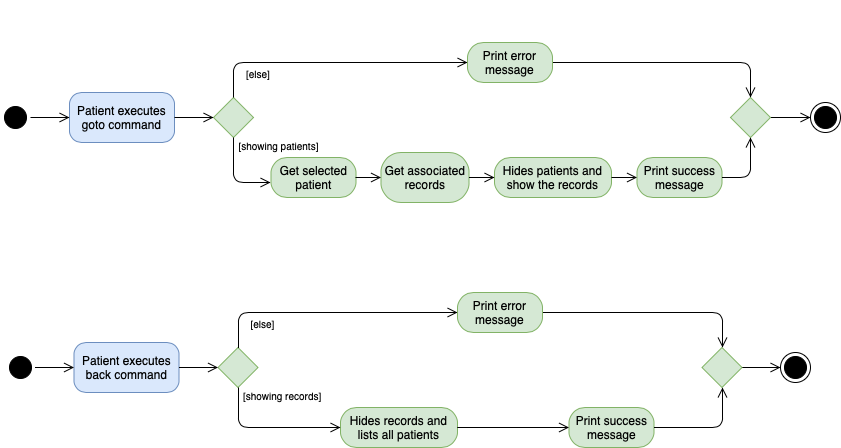
Patient’s Teeth Feature
The Teeth class represents patients' teeth for our users on TeethHub.
It consist of an array of Tooth objects, which represents the individual tooth of patients.
| When a patient is added by the user, TeethHub automatically creates a set of healthy teeth for the new patient. |
Each Tooth can be present or absent. If it is present, it can be on or off status.
A tooth on status would mean that it is a problematic tooth (i.e. decaying tooth or dental prosthesis).
The command to edit a specific tooth of a patient is: teethedit INDEX.
The teethedit command can only run after a patient is specified via the goto command.
|
The following class diagram summarizes the Teeth class, which is a composition of the Tooth class:

Dentist Feature
Following the single user policy, TeethHub only prompts the user once to acquire his or her name, which will then be used when creating new dental records for patients.
Currently, the application prompts the user for his or her name during his or her first attempt when adding a new dental record to a specified patient via the RecordAdd command.
Currently, the dentist’s name is stored in a .txt file in TeethHub.
It is possible for users to change their name from the .txt file, although they are not encouraged to do so.
|
Design Considerations
Aspect: Creating the Patient class
-
Current implementation: Create the
Patientclass by extending it fromPerson.-
Alternative: Create the
Patientclass from the bottom-up.-
Alternative Pros: As
Patientwill not be a subclass of any other class, it will be less affected by changes in other classes. -
Alternative Cons: All existing classes and methods which currently work with
Personneeds to be re-written to work with the newPatientclass. Attributes and methods cannot be reused, and must be re-implemented. Lastly, polymorphism cannot be applied in cases where there is a need to deal with both persons and patients.
-
-
Choice Justification: It is intuitive, as it is logical that all patients are persons as well. The code from
Personcan be reused inPatientthrough inheritance, and all existing classes and methods which work withPersonwill also work withPatient. Most importantly, it allows us to make use of the object-oriented programming principles we learnt in class. We assume that the Open-Closed Principle is applied on thePersonclass.
-
Aspect: How the goto command executes
-
Current implementation: Use a static variable to store the specified patient, with a public getter method, and a static boolean that denotes the current list viewing mode.
-
Alternative: Save the specified patient and list viewing mode as an instance variable of MainWindow.
-
Alternative Pros: Will work properly even if MainWindow is no longer a singleton class.
-
Alternative Cons: Challenging to implement as major revamp is required to most existing classes and tests. All new classes which wish to access the specified patient or list viewing mode will need to take in a reference to the MainWindow instance.
-
-
Choice Justification: This is relatively easy to implement and understand. Furthermore, other classes can easily access the current specified patient, and the current list viewing mode. However, it may cause complications if MainWindow is no longer a singleton class.
-
Aspect: Data structure for Teeth
-
Current implementation: Create a
Toothobject representing a tooth, and use an array to store a list of tooth which will represent the teeth of patients.-
Alternative: Create an integer array representing teeth. Each integer value in the array indicates the status of a tooth.
-
Alternative Pros: Simplest to implement.
-
Alternative Cons: Can be hard to understand by other programmers as integers are used to represent teeth statuses. Additionally, this is violating object-oriented principles.
-
-
Choice Justification: An straightforward object-oriented solution and easy to understand by other collaborating programmers who are familiar with object-oriented programming. However,
ToothandTeethobjects, as well as their relevant methods takes a significant amount of time to be created. They will also require proper test cases to be implemented.
-
Aspect: Implementing the Dentist class
-
Current implementation: Use a patient variable to store the patient specified by the command.
-
Alternative: Create a new immutable patient variable to store the specified patient.
-
Alternative Pros: Ensures the the specified patient cannot be edited by other classes or methods.
-
Alternative Cons: Major changes to the patient class would require the immutable patient class to be changed too. Furthermore, every time any record of the specified patient is modified, a new immutable patient needs to be created to update the currently stored immutable patient.
-
-
Choice Justification: An intuitive solution, as the specified patient is stored as an exact same class as a patient. Additionally, attributes of the specified patient can be accessed just like any other patient class. Changes to the patient class does not significantly affect the goto command. However, the patient class is mutable, and accidental changes to its attributes by other classes or methods can occur.
-
Manual Tests
Patient and Record lists
-
Switching of UI elements when
gotocommand is run-
Prerequisites: List all patients using the
listcommand. At least one patient should be displayed in the list. -
Test case:
goto 1(Patient of index 1)
Expected: The patient list GUI is replaced by the record list GUI. Displays dental records of patient specified by index. The window size may not be optimum. Use the command:backto revert to the patient list. -
Test case:
back
Expected: No GUI elements changed. Error details shown in the status message. Status bar remains the same.
-
-
Switching of UI elements when
backcommand is run-
Prerequisites: Run the
goto 1command. GUI displays dental record list. -
Test case:
back
Expected: Shows the GUI with a set of sample patients. An alert box prompts for confirmation. The window size may not be optimum. Use the command:goto 1to revert to the dental record list. -
Test case:
goto
Expected: No GUI elements changed. Error details shown in the status message. Status bar remains the same.
-
User Stories
-
I have contributed numerous user stories on the Developer Guide, which are related to patients, dental records and teeth.